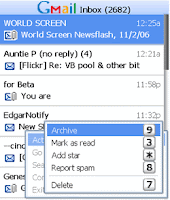Rumor has it that the new U.S. presidential limousine is sturdy enough to withstand a direct hit from an asteroid. Even if not, Barack Obama's fully customized Cadillac, which debuts on Inauguration Day, is still the place to be when disaster strikes. Specs weren't released, but experts say the limo's body probably sits on the chassis of a GM commercial truck and has a similarly hefty engine. "The Beast," as the Secret Service calls it, likely has heavy armor, five-inch-thick (12.7-centimeter-thick) bombproof glass, tough-as-nails tires, and a sealed interior that's invulnerable to chemical attack. One thing it's not is green: No car this mammoth will sport good gas mileage. —Photograph courtesy U.S. Department of the Treasur.
Rumor has it that the new U.S. presidential limousine is sturdy enough to withstand a direct hit from an asteroid. Even if not, Barack Obama's fully customized Cadillac, which debuts on Inauguration Day, is still the place to be when disaster strikes. Specs weren't released, but experts say the limo's body probably sits on the chassis of a GM commercial truck and has a similarly hefty engine. "The Beast," as the Secret Service calls it, likely has heavy armor, five-inch-thick (12.7-centimeter-thick) bombproof glass, tough-as-nails tires, and a sealed interior that's invulnerable to chemical attack. One thing it's not is green: No car this mammoth will sport good gas mileage. —Photograph courtesy U.S. Department of the Treasur. In 1981, Ronald Reagan started his administration in a Lincoln and ended it in a Cadillac.
In 1981, Ronald Reagan started his administration in a Lincoln and ended it in a Cadillac.The 40th president's first ride was a hand-me-down from Presidents Richard Nixon, Gerald Ford, and Jimmy Carter. It took Ford nearly three years to complete the vehicle. The limo helped protect Ford from a 1975 assassination attempt and it was the car Reagan was entering when he was shot by John Hinckley in 1981. The Lincoln was replaced in 1984 with two Cadillac Fleetwoods.
 Presidents John F. Kennedy and Lyndon Johnson were chauffeured in what was first an open-topped Lincoln (top). A roof was added after Kennedy was shot.
Presidents John F. Kennedy and Lyndon Johnson were chauffeured in what was first an open-topped Lincoln (top). A roof was added after Kennedy was shot.Presidents Harry Truman and Dwight Eisenhower shared a "bubbletop" Lincoln (second from bottom). The clear back roof allowed bystanders to see the President even when it was raining.
A convertible Lincoln (bottom) was President Franklin D. Roosevelt's car of choice.
 President Franklin D. Roosevelt's "Sunshine Special" convertible was the first customized presidential car.
President Franklin D. Roosevelt's "Sunshine Special" convertible was the first customized presidential car.During World War II, the vehicle was retrofitted for security, after which it could reportedly stop machine gun bullets. The specs seem wimpy today: The windows were only an inch thick.
 President Warren Harding was the first U.S. President to travel to the Inauguration via car, a Packard Twin-Six in 1921. The 29th president is also said to have been the first Commander in Chief who knew how to dr
President Warren Harding was the first U.S. President to travel to the Inauguration via car, a Packard Twin-Six in 1921. The 29th president is also said to have been the first Commander in Chief who knew how to dr