Being the biggest instant messaging app with over a billion users, WhatsApp has everything to wow its users. There are many features in WhatsApp that can make your experience better, although not all of them are straightforward with the access. That is why we are going to list some handy WhatsApp features that were always there, but you may not know about them. These features should help you get more productive or at least make you a smarter WhatsApp user.
1. Take Back Your Privacy
By default, WhatsApp gives up loads of information about you to even the unknown users. This can be a privacy breach for privacy-conscious people and also bad for people who don’t like being tracked (may be for business reasons). For example, WhatsApp will let unknown people know your status, profile picture, when you are online and even when you read a message (I personally hate the last two).
To manage privacy, tap on the main menu located on the top right corner (three vertical dots) and select “Settings” from it. After that, go to “Account” and then “Privacy.”
Here you will see all the options to manage your privacy. You can set the privacy level to “Everyone,” “My Contacts” and “Nobody.” The privacy options include:
Last seen: Your last seen time of when you came online on WhatsApp mentioned under your name.
Profile photo: Hide your profile picture from others.
Status: Hide you status from other people.
Read Receipt: Hide the confirmation that you have read the message (two blue ticks).
Note: If you disable the “Last seen” and “Read Receipt” options, you will not be able to see the read confirmation and “Last seen” status for others as well (it’s a double-edged sword.)
2. Send Private Messages to Multiple People
If you want to send a message to multiple people (like an invitation), you don’t need to individually send it to each recipient. You can create a broadcast list to send the messages to all of the contacts in the list and also see their replies. Just tap on the main menu on the top-right corner and select “New broadcast” from it. Now add people to the list and tap on “Create.” You can send messages to these people and get their replies in the same place.
For the recipients, the message will still be a private message, and they will not know that it was a broadcast message or that it was sent to other people (unlike group chats). However, it should be noted that only people who have your number in their contacts will be able to receive the broadcasted messages.
3. Create Chat Shortcuts
If you often chat with a particular person, then you can create a chat shortcut on your home screen to quickly access the chat instead of opending the WhatsApp app. In the “Chats” section tap and hold on the chat that you want to add to the home screen. When the options show up, tap on “Add chat shortcut,” and it will be added to the free space on your home screen.
You can also do this for groups and contacts to quickly access them.
4. See Exactly When Your Message Was Read
WhatsApp shows you the exact time your message was delivered right under the message sent. However, you can also see when the message was actually read by the receipt (if “Read Receipt” was enabled). Just tap and hold on the message you sent, and then select the “Message info” button (a circle with an “i” in it) from the above buttons. You will see exactly when it was delivered and when the recipient read it.
5. Use a Different Skin Tone for Emojis
Some of the emojis that are based on hand gestures or face gestures (not smiles) can also be tweaked to send with a different skin tone (from light to dark), perfect for giving a personal feel to it. Just tap on the triangle icon on the bottom right corner of the emoji (if available), and you will see all the available skin tones.
6. Star Important Messages
If you want to refer to a message at a later time – like someone’s home address – then you can star it to view later at any time without any need to search through the chat history. Tap and hold on the message and tap on the “Star” button from the above buttons to star them. You can see these messages by going to the main menu on the top-right corner of the interface and tapping on “Starred messages.”
7. Use WhatsApp Text Formatting
WhatsApp has recently added a feature to change text formatting, such as using bold, italics or strike-through text. This isn’t with buttons (unlike in the other text editors); instead you will have to use the correct syntax before and after the text to change its formatting. Below are the four types of syntax you can use:
Bold *Add text here*
Italics _Add text here_
Strike through ~Add text here~
Bold & Italics *_Add text here_*
For example, if you want to bold “maketecheasier,” you have to type *maketecheasier.*
This feature is still rolling out and not everyone can enjoy it as of yet. You should experiment with this in a safe area (like your status) before using it in conversations.
Conclusion
Above are some handy tips that you can use to have a better WhatsApp experience. Some of these tips will make you more productive, and others will simple make you a smarter WhatsApp user. Which one of these tips did you not know about? Are there any good WhatsApp tips you know? Let us know in the comments.
Dr Mobiles Limited
1 Huron Street, Takapuna, Auckland 0622
Toll Free: 0800 429 429, iMessage: +6421365377
info@drmobiles.co.nz, www.drmobiles.co.nz

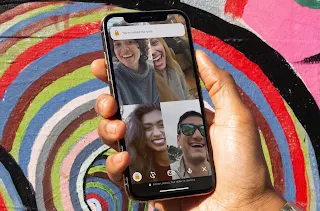
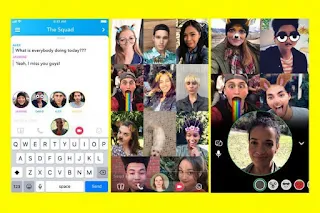 HouseParty
HouseParty